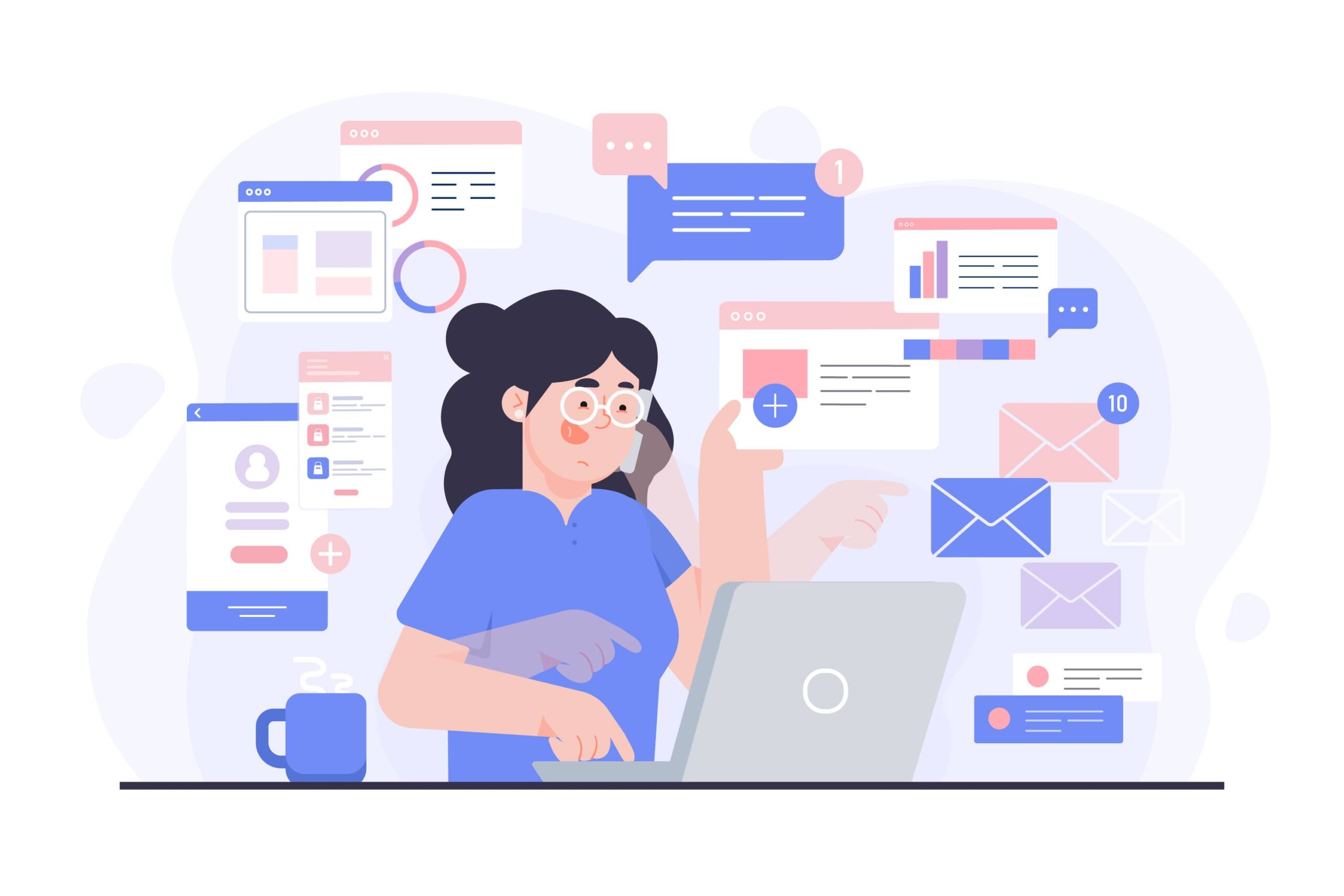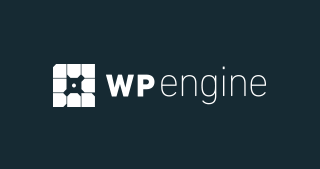If you’re a Mac user looking to run Windows on your machine, two of the most popular options are Parallels Desktop and Boot Camp.
While both allow you to use Windows, they take fundamentally different approaches. Parallels provides virtualization, allowing you to run Windows inside macOS simultaneously.
Boot Camp, on the other hand, enables dual-booting, meaning you can run Windows natively on your Mac by partitioning the hard drive, but you must reboot each time you switch between the two operating systems.
In this detailed comparison, we’ll look at the features, performance, usability, pricing, and which software might be the best option depending on your specific needs.
Overview of Parallels Desktop and Boot Camp
Overview of Parallels Desktop
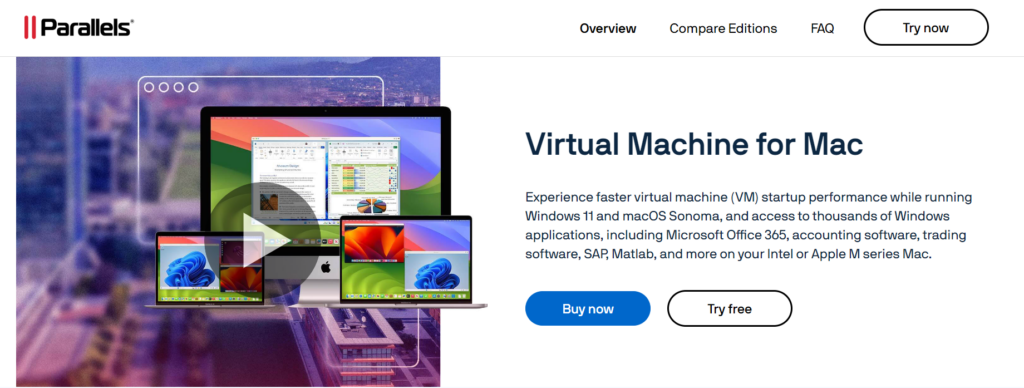
Parallels Desktop is a software solution that enables virtualization, allowing Mac users to run Windows and other operating systems inside macOS.
Developed specifically for Mac, Parallels offers an easy setup, excellent performance, and seamless integration between macOS and Windows.
Since its initial release in 2006, it has evolved to support various versions of Windows, Linux, and other operating systems, providing users the flexibility to switch between macOS and their virtual Windows machine without rebooting.
One of Parallels’ most attractive features is the Coherence Mode, which allows you to run Windows applications as if they were native macOS apps.
The integration is so smooth that you won’t even see the Windows desktop if you don’t want to. This feature is ideal for users who frequently need to use both operating systems side by side.
Overview of Boot Camp
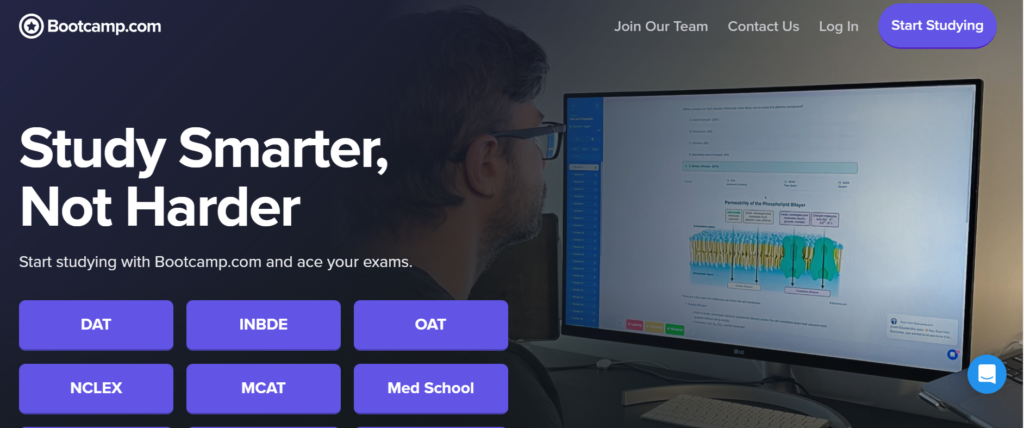
Boot Camp, developed by Apple, allows users to install and run Windows on a Mac by partitioning the hard drive. This dual-boot system means users can run Windows natively, getting all the hardware power of their Mac dedicated to the Windows environment.
First introduced in 2006, Boot Camp has been a staple for Mac users who need to run Windows for gaming, software development, or any resource-intensive Windows-only applications.
Unlike Parallels, Boot Camp does not allow simultaneous use of macOS and Windows. You have to restart your Mac every time you switch between the two operating systems, which can be inconvenient for users who need both environments on a regular basis.
Features Comparison: Parallels vs. Boot Camp
1. Performance
Parallels Desktop:
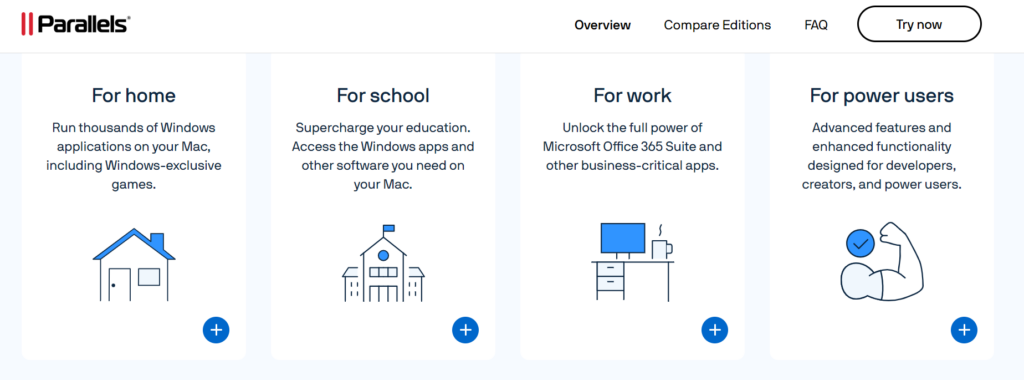
Parallels uses virtualization to run Windows inside macOS, so while the performance is good, it’s not quite as fast as running Windows natively through Boot Camp. However, with the latest versions of Parallels, performance has improved dramatically.
Parallels supports DirectX 11 and OpenGL 3.3, making it capable of handling most resource-intensive applications and even some gaming, although it’s not specifically designed for gaming purposes. For most productivity applications, Parallels delivers excellent performance without significant slowdowns.
Boot Camp:
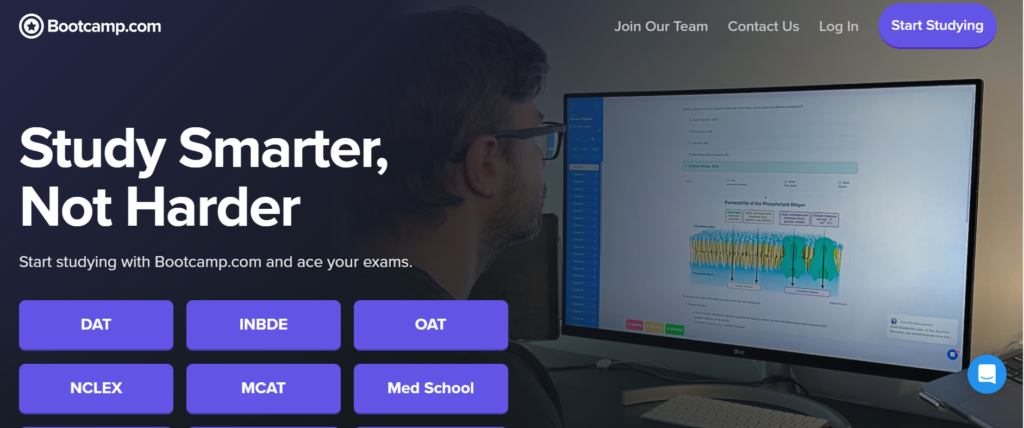
Boot Camp runs Windows natively on your Mac, meaning you’re using the full power of your Mac’s hardware.
For applications that require maximum performance—such as high-end gaming, video editing, or 3D modeling—Boot Camp is the better option.
Since Boot Camp utilizes the Mac hardware without the overhead of virtualization, it offers superior performance compared to Parallels.
2. Ease of Use
Parallels Desktop:
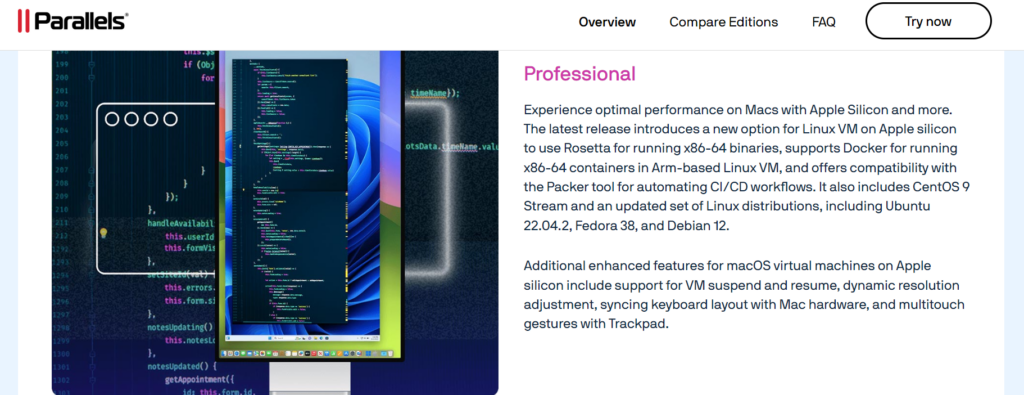
Parallels is designed to be user-friendly, especially for non-technical users. The setup process is straightforward, allowing users to install and configure Windows within minutes. Once installed, users can switch between macOS and Windows environments seamlessly.
The Coherence Mode allows Windows applications to be opened directly on the macOS desktop, making it seem as though they are native macOS apps. This integration makes Parallels ideal for users who need to use both macOS and Windows at the same time without the hassle of rebooting.
Boot Camp:
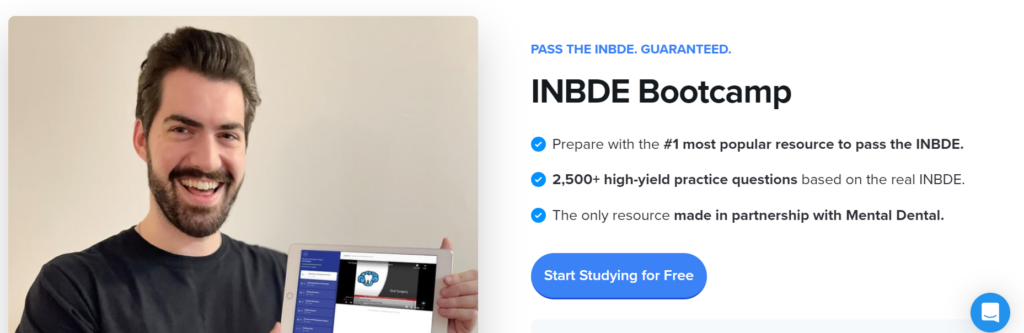
Boot Camp offers a more complex setup, requiring you to partition your hard drive and install Windows separately. While Apple provides a Boot Camp Assistant to guide you through the process, it is more time-consuming than installing Parallels.
Once set up, you will need to restart your Mac every time you want to switch between Windows and macOS, which can be inconvenient for users who frequently need both operating systems. However, once Windows is installed, using Boot Camp is as simple as using any other PC running Windows.
3. Integration with macOS
Parallels Desktop:
Parallels is built to integrate deeply with macOS. You can copy and paste between Windows and macOS, share files seamlessly, and even access macOS folders from within the Windows environment. Features like Drag & Drop and shared printers make it easy to use both systems together.
The Touch Bar on MacBook Pro is also supported in Parallels for Windows applications. This tight integration makes Parallels the superior choice for users who need both operating systems to work harmoniously together.
Boot Camp:
Since Boot Camp runs Windows natively, there is no direct integration with macOS. You can either use macOS or Windows, but not both at the same time. This lack of integration can be frustrating for users who need to switch between the two environments frequently.
However, when running Windows, you get all the benefits of native performance, but you lose out on the convenience of cross-system functionality.
4. Hardware Resource Allocation
Parallels Desktop:
Since Parallels runs Windows inside macOS, it divides system resources between the two operating systems.
Parallels allows users to manually allocate RAM, CPU, and disk space to the virtual machine, but this division means neither macOS nor Windows has full access to all of the Mac’s resources.
While this is generally not a problem for most productivity tasks, it may become an issue for resource-intensive applications like gaming or video editing.
Boot Camp:
In Boot Camp, Windows runs natively and has access to the full resources of your Mac. This means Windows can fully utilize the CPU, RAM, and GPU, which makes it the better choice for tasks requiring maximum performance, such as gaming or high-end applications.
5. Supported Operating Systems
Parallels Desktop:
Parallels allows you to run a variety of operating systems, including different versions of Windows (from XP to 11), Linux distributions, and even older versions of macOS. This makes Parallels highly versatile for users who may need access to multiple operating systems at once.
Boot Camp:
Boot Camp only supports Windows, specifically Windows 10 or later on newer Macs. If you’re looking to run other operating systems like Linux, Boot Camp is not the right tool. However, for users who only need Windows and want the performance of native installation, Boot Camp is a solid choice.
6. Gaming and Graphics
Parallels Desktop:
Parallels has improved its graphics performance in recent versions, supporting DirectX 11 and providing reasonable gaming capabilities.
While Parallels can handle casual gaming or less demanding titles, it’s not the best choice for high-end gaming due to the limitations of virtualization. Games that require substantial graphical power may not run as smoothly or may experience frame rate drops in Parallels.
Boot Camp:
Boot Camp is the clear winner for gaming. Since Windows runs natively, Boot Camp provides direct access to the Mac’s GPU, offering the best performance for graphically demanding applications like AAA games, 3D modeling, and video editing.
If gaming is a significant priority, Boot Camp offers superior performance compared to Parallels.
Pricing of Parallels Desktop and Boot Camp :- A Detailed Pricing Comparison for Every Budget
Parallels Desktop offers a subscription model starting at $99.99 per year for the Standard version. The Pro and Business versions are priced at $119.99 and $149.99 per year respectively, offering more features like advanced networking tools and increased performance options.
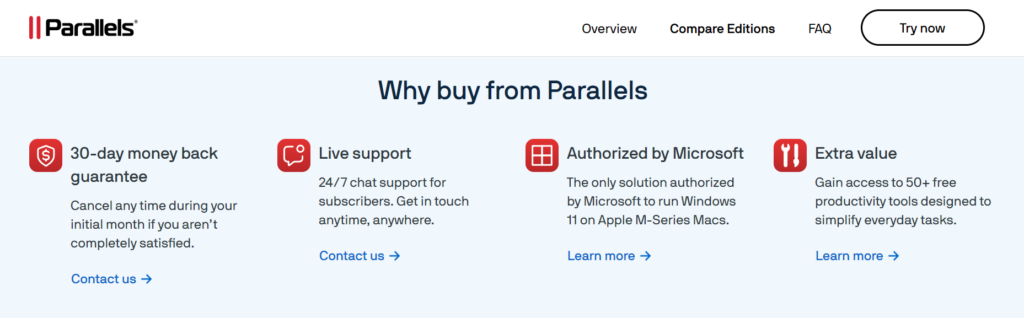
Parallels also provides a 14-day free trial, allowing users to test the software before committing to a subscription.
Boot Camp is free for macOS users. However, you will need to purchase a Windows license, which starts at approximately $139.99 for the Home edition or $199.99 for the Pro version.
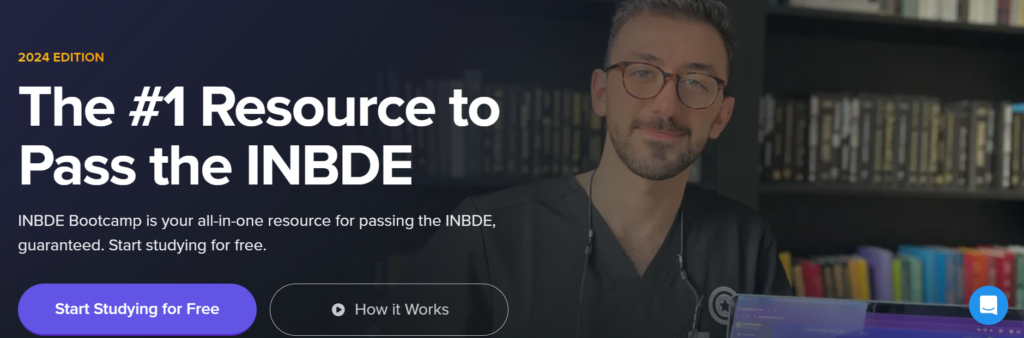
There are no additional costs for using Boot Camp itself, but the purchase of Windows can increase the overall cost.
Frequently Asked Questions (FAQ)
Can I run Linux on Boot Camp?
No, Boot Camp only supports Windows installation.
Is Parallels faster than Boot Camp?
No, Boot Camp is faster because it runs Windows natively, while Parallels uses virtualization, which splits system resources.
Do I need to purchase Windows for Parallels?
Yes, you need a valid Windows license for both Parallels and Boot Camp.
Can I use macOS and Windows simultaneously with Boot Camp?
No, Boot Camp requires you to restart your Mac to switch between macOS and Windows.
Does Parallels support macOS features like Touch Bar?
Yes, Parallels integrates with macOS features, including the Touch Bar on supported MacBook models.
Which is better for gaming, Parallels or Boot Camp?
Boot Camp offers better gaming performance as it runs Windows natively.
Is Parallels free?
No, Parallels requires a paid subscription, starting at $99.99 per year.
Conclusion: Parallels vs. Boot Camp – Which One Should You Choose?
When deciding between Parallels Desktop and Boot Camp, the key factors to consider are performance,
ease of use, and how frequently you need to switch between macOS and Windows.
Choose Parallels if you need to use both macOS and Windows simultaneously, prefer a highly integrated experience, and value ease of use.
Parallels is the ideal solution for users who require frequent access to Windows applications while maintaining their macOS environment. Its Coherence Mode and seamless file-sharing capabilities make it an excellent option for productivity-focused users.
However, you’ll need to factor in the annual subscription cost and the slightly reduced performance compared to running Windows natively.
Choose Boot Camp if performance is your top priority, especially for gaming or resource-heavy applications. Boot Camp gives Windows full access to your Mac’s hardware, offering superior performance without the overhead of virtualization.
However, the inconvenience of having to reboot your Mac every time you switch between operating systems is a significant drawback for users who need to frequently transition between macOS and Windows.
In summary, Parallels excels in convenience and integration, making it suitable for users who need to blend their work across both operating systems.