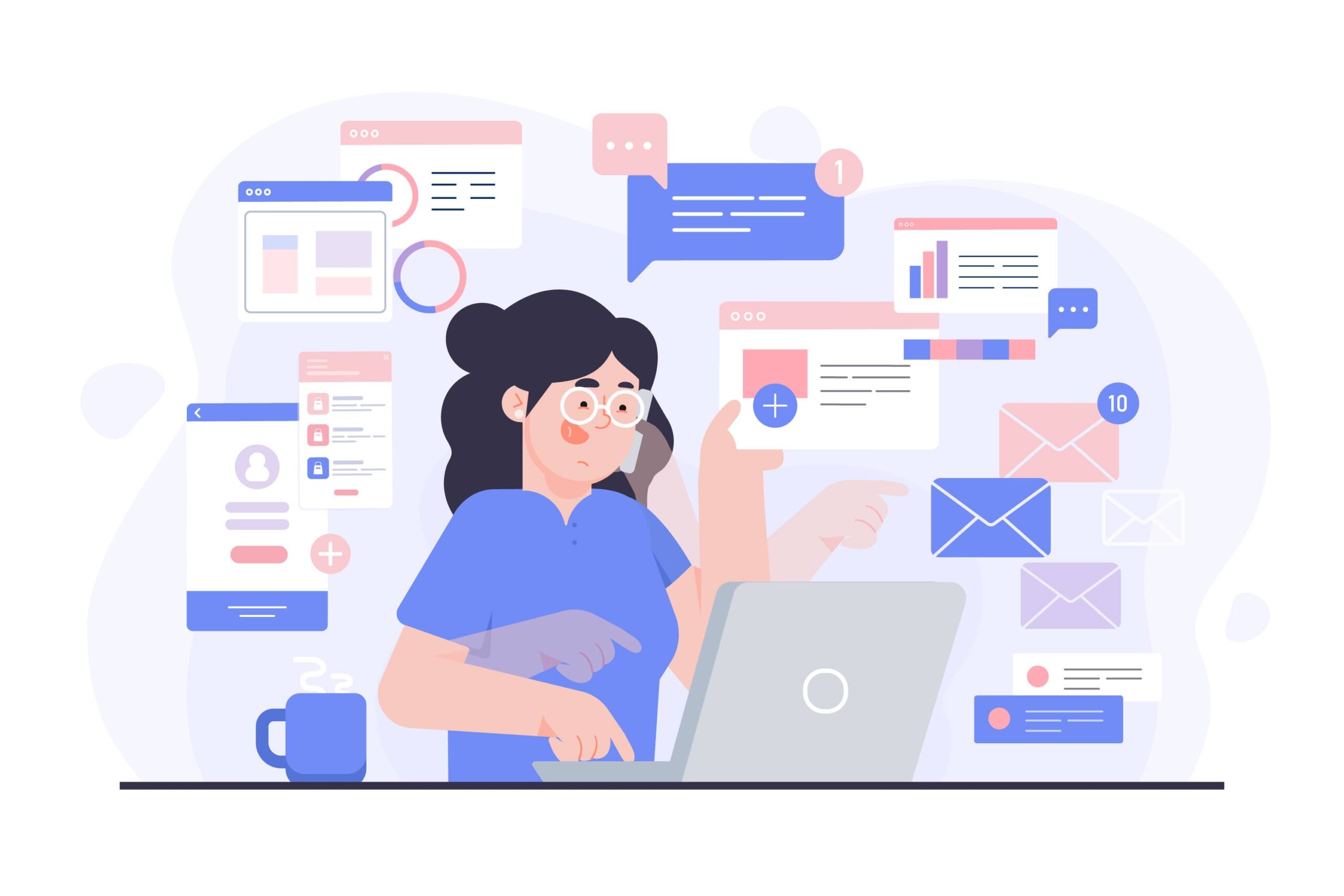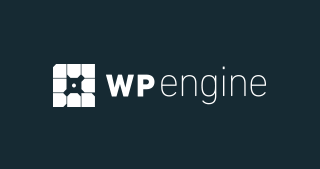With the growing need for cross-platform compatibility and access to software across different operating systems, virtualization software has become an essential tool for many businesses and individuals.
Two of the most popular solutions for running Windows and other operating systems on a Mac are Parallels Desktop and VMware Fusion.
Both offer robust virtualization features, allowing users to run multiple operating systems side-by-side with macOS.
But how do these two platforms compare? In this comprehensive review, we will examine the differences between Parallels and VMware Fusion, focusing on their features, performance, pricing, and overall user experience.
Both Parallels and VMware Fusion are designed to offer Mac users the ability to run Windows, Linux, or other operating systems without rebooting. These tools provide an efficient solution for developers, testers, IT professionals, and anyone who needs access to multiple operating systems on a single device.
- Parallels Desktop: Parallels is known for its seamless integration with macOS, offering features like Coherence Mode, which allows Windows applications to run as if they were native Mac apps. Parallels is designed for users who want simplicity and efficiency when running multiple operating systems.
- VMware Fusion: VMware Fusion is another powerful virtualization tool that provides an extensive set of features for more advanced users. It is ideal for IT professionals and developers who need more control over their virtual machines. VMware Fusion is often praised for its flexibility and support for complex configurations.
Overview of Parallels Desktop and VMware Fusion
Overview of Parallels Desktop
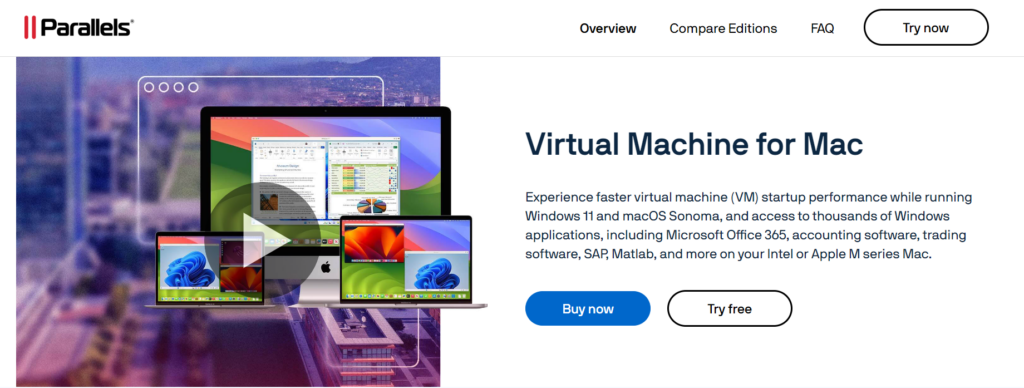
Parallels has established itself as a user-friendly and powerful solution for Mac users who need to run Windows applications without compromising performance. The software offers a range of features that make it easy to set up and run virtual machines. Its seamless integration with macOS, particularly through the Coherence Mode, allows users to run Windows applications without seeing the Windows desktop.
In addition to its ease of use, Parallels is optimized for performance, particularly on Apple’s M1 and M2 chips. It offers faster processing speeds and improved resource management, making it ideal for running resource-intensive applications like graphics design tools and games.
Overview of VMware Fusion
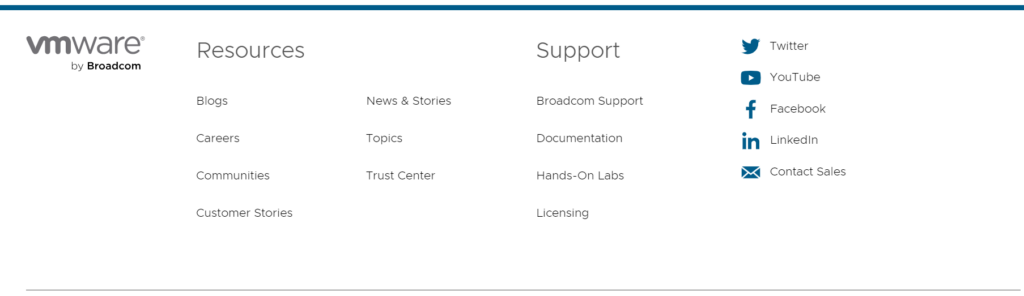
VMware Fusion is known for its powerful virtualization capabilities and flexibility. While it may not offer the same level of seamless integration with macOS as Parallels, it provides more control over virtual machine settings, making it ideal for advanced users and IT professionals. VMware Fusion is a feature-rich platform that supports a wide range of operating systems, including multiple versions of Windows, Linux, and older versions of macOS.
VMware Fusion is often preferred by professionals who require access to enterprise-level features such as advanced networking, encrypted virtual machines, and cloud integration with VMware vSphere.
Features Comparison: Parallels vs. VMware Fusion
1. Performance and Speed
- Parallels Desktop: Parallels is highly optimized for performance, especially on newer Mac devices with M1 and M2 chips. It runs Windows applications smoothly and efficiently without significantly affecting the overall performance of the Mac. The software dynamically allocates resources like RAM and CPU to ensure that both macOS and the virtual machine run efficiently.
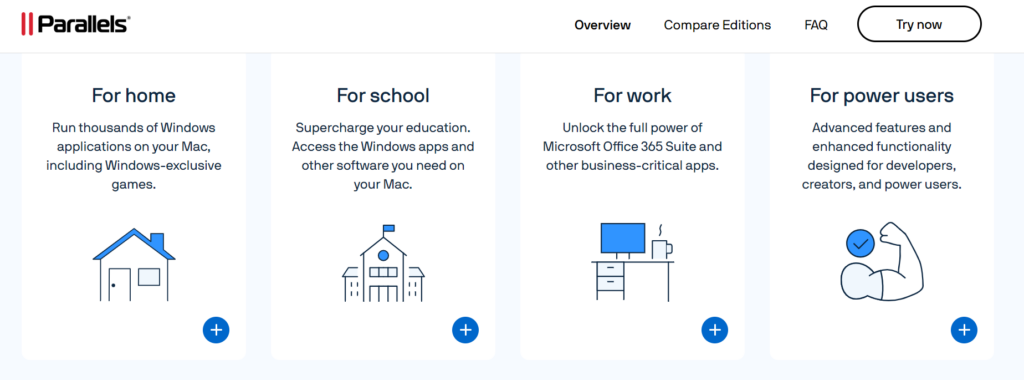
- VMware Fusion: VMware Fusion also offers strong performance, but it may not be as optimized for Apple’s M1 chip as Parallels. However, it excels in handling multiple virtual machines at once, making it ideal for users who need to run several operating systems simultaneously. VMware Fusion is also capable of running resource-heavy applications like CAD and 3D rendering software.
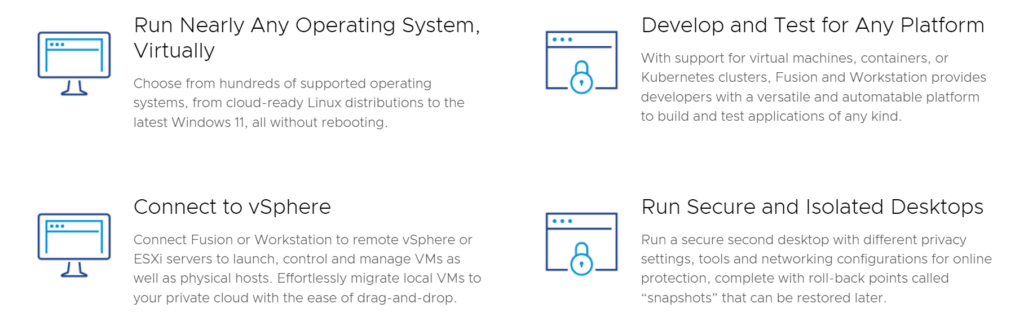
2. User Interface and Ease of Use
- Parallels Desktop: Parallels is designed with a focus on ease of use. The setup process is straightforward, and the user interface is clean and intuitive. Its Coherence Mode is a standout feature, allowing users to run Windows apps without leaving the macOS environment. This makes Parallels an ideal solution for users who want to switch between operating systems without feeling like they are working in a separate environment.
- VMware Fusion: VMware Fusion provides a more technical interface, which may be overwhelming for beginners. However, it offers more flexibility in terms of customization and configuration options. Users can easily tweak settings like network preferences, CPU allocation, and hard drive space. VMware Fusion is better suited for advanced users who want more control over their virtual machines.
3. OS Compatibility
- Parallels Desktop: Parallels supports a wide range of operating systems, including Windows 10, Windows 11, Linux, and older versions of macOS. It is also compatible with Apple’s M1 and M2 chips, providing enhanced performance for users with newer Mac devices.
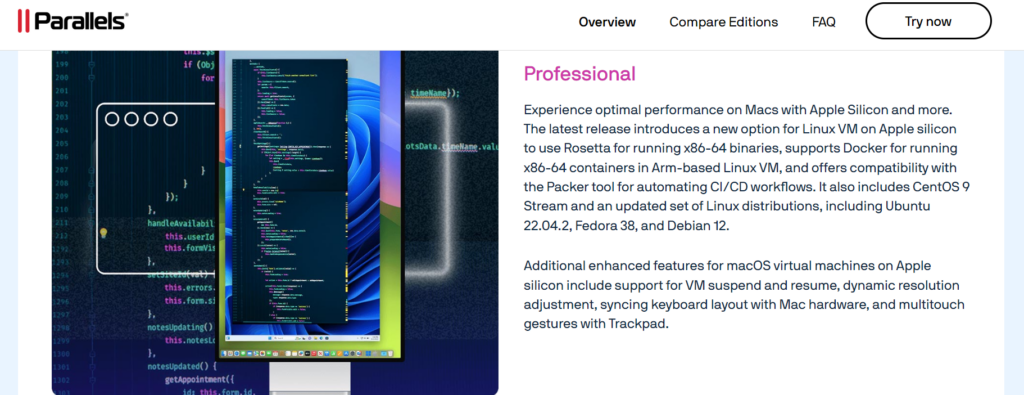
- VMware Fusion: VMware Fusion offers broader support for operating systems, including various Linux distributions, multiple versions of Windows, and older macOS versions. It also supports vSphere integration, making it a better option for enterprise environments that require cloud-based virtualization.
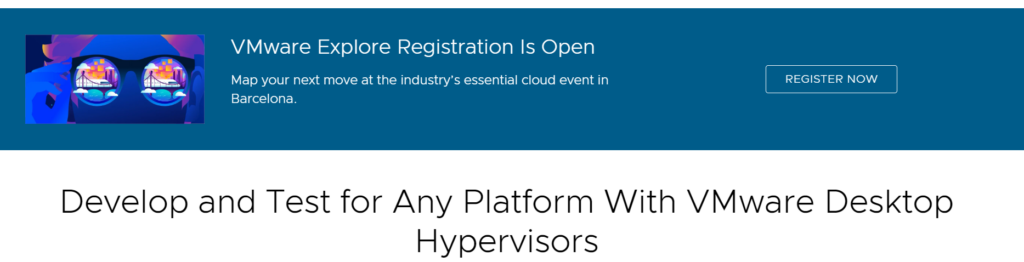
4. Virtual Machine Features
- Parallels Desktop: Parallels excels in its seamless integration between macOS and virtual machines. Users can drag and drop files, share the clipboard, and even use Mac keyboard shortcuts within Windows applications. It also offers Coherence Mode, which allows Windows apps to run as if they were native Mac apps, making the transition between operating systems fluid.
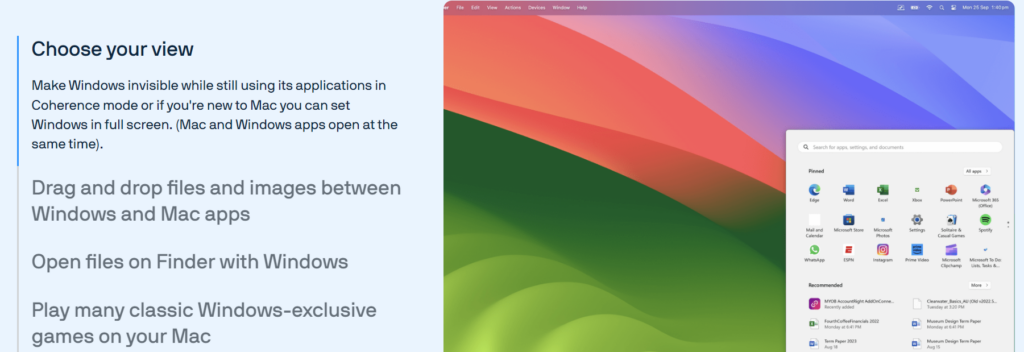
- VMware Fusion: VMware Fusion offers more robust features for advanced users, including the ability to clone virtual machines, take snapshots, and create encrypted VMs. VMware’s Unity Mode is similar to Parallels’ Coherence Mode, but it is not as polished, with occasional lag when running Windows apps in the macOS environment.
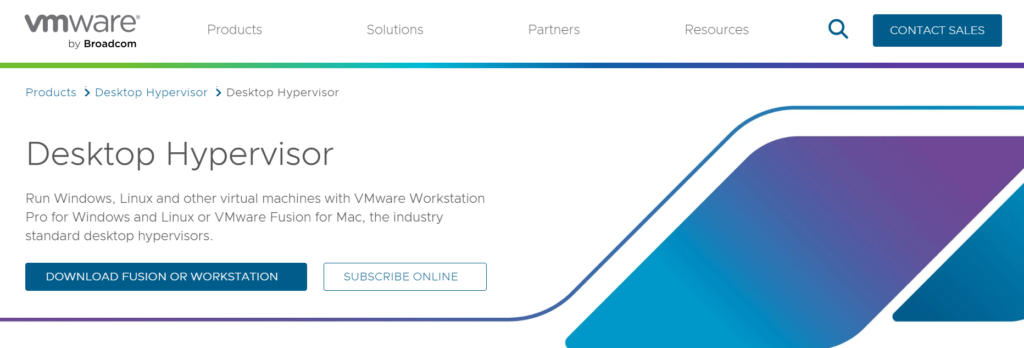
5. Graphics and Gaming Support
- Parallels Desktop: Parallels supports DirectX 11, making it possible to run some Windows-exclusive games and graphics-intensive applications. While Parallels is not designed specifically for gaming, it does a decent job of running popular games like Fortnite and Overwatch, though performance may vary depending on the complexity of the game.
- VMware Fusion: VMware Fusion supports DirectX 11 and OpenGL 4.1, which allows it to run graphics-intensive applications, including 3D design software and games. VMware Fusion’s graphics performance is solid, but it may not match the smooth experience offered by Parallels on Apple’s M1 chip.
6. Snapshot and Backup Features
- Parallels Desktop: Parallels allows users to take snapshots of their virtual machines, providing a quick way to save the current state and restore it later. This is useful for testing new software or configurations without the risk of damaging the main system.
- VMware Fusion: VMware Fusion offers more advanced snapshot and backup features, including the ability to create multiple snapshots and revert to any previous state. It also allows users to clone virtual machines, making it a better option for developers who need to test software across different environments.
Pricing Comparison: Parallels vs. VMware Fusion
Parallels Desktop Pricing:
- Parallels Desktop Standard Edition:
- Price: $99.99 for a one-time purchase or $79.99/year.
- Features: Suitable for home users and small businesses, with basic virtualization features and Coherence Mode.
- Parallels Desktop Pro Edition:
- Price: $99.99/year.
- Features: Designed for developers and power users, offering advanced tools like more RAM allocation, Visual Studio plug-ins, and network configurations.
- Parallels Desktop Business Edition:
- Price: $119.99/year.
- Features: Includes enterprise-level features like mass deployment options, advanced security, and premium support.
VMware Fusion Pricing:
- VMware Fusion Player (Personal Use):
- Price: Free for personal use.
- Features: Includes basic virtualization features and limited support for non-commercial use.
- VMware Fusion Player (Commercial Use):
- Price: $149 for a one-time purchase.
- Features: Suitable for businesses, offering more advanced virtualization tools and commercial licensing.
- VMware Fusion Pro:
- Price: $199 for a one-time purchase.
- Features: Includes advanced features like virtual network customization, snapshot management, and integration with VMware vSphere.
FAQs
Which platform offers better performance?
Parallels offers better performance on Macs with Apple’s M1 and M2 chips, while VMware Fusion performs well on Intel-based Macs and excels in multi-OS setups.
Does VMware Fusion support Apple’s M1 chip?
VMware Fusion has been optimized for Apple M1 chips but may not offer the same level of performance as Parallels on these devices.
Which software is easier to use?
Parallels is generally easier to use, with a more intuitive interface and seamless integration with macOS.
Can I run Linux on both platforms?
Yes, both Parallels and VMware Fusion support various Linux distributions.
Which platform is better for gaming?
Parallels offers better support for gaming, particularly with DirectX 11 support on Apple M1 chips, though VMware Fusion also performs well for graphics-intensive applications.
Can I take snapshots of my virtual machines?
Yes, both Parallels and VMware Fusion offer snapshot and backup features, but VMware Fusion provides more advanced options.
Which platform offers better integration with enterprise solutions?
VMware Fusion is better suited for enterprise environments, with features like vSphere integration and encrypted virtual machines.
Conclusion
Choosing between Parallels Desktop and VMware Fusion depends largely on your specific needs and preferences.
Parallels is the go-to option for users who prioritize ease of use, seamless integration with macOS, and top performance on Apple M1 and M2 devices. It is an excellent choice for casual users and small businesses looking for a straightforward solution to run Windows apps on a Mac.
On the other hand, VMware Fusion is better suited for advanced users, IT professionals, and enterprises that require more flexibility, control, and the ability to run multiple virtual machines simultaneously.
Its support for a wider range of operating systems, advanced networking features, and integration with enterprise tools like vSphere make it the ideal choice for more technical users.
Both platforms offer free trials, so you can test them out before making a decision. Ultimately, the right choice will depend on whether you value simplicity and performance or advanced features and flexibility.