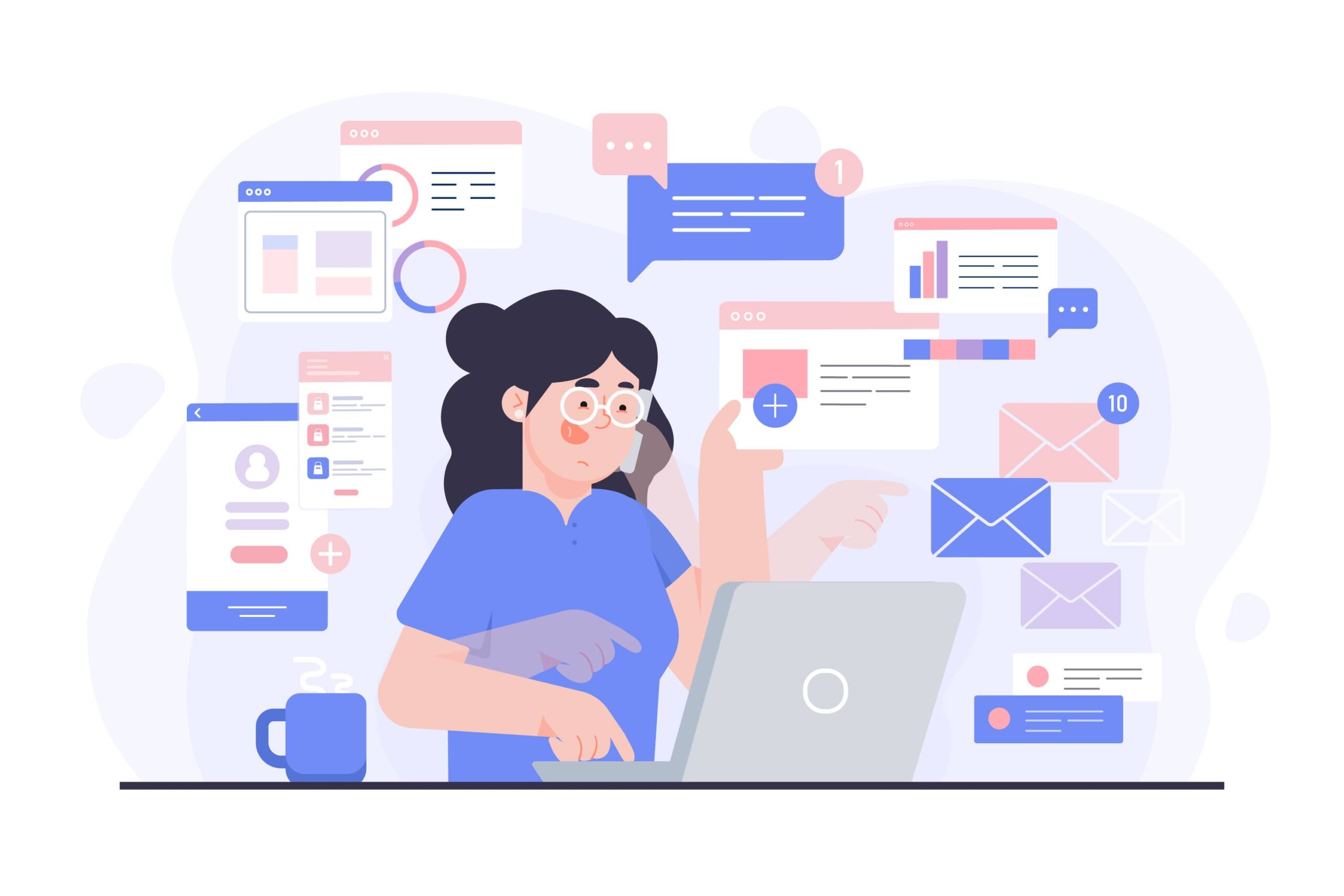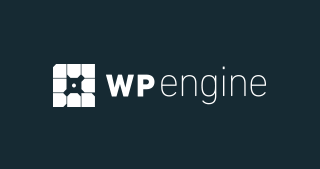Online forms have become essential tools for businesses, educators, and individuals to collect data, conduct surveys, and engage with their audience. With numerous form-building platforms available, choosing the right one can be challenging.
Two of the most popular tools in this space are Typeform and Google Forms. While both enable users to create forms and surveys, they differ significantly in their features, customization options, and overall user experience.
This in-depth comparison will explore Typeform and Google Forms, examining their capabilities, pricing, and unique offerings to help you determine which one best meets your needs.
Overview of Typeform and Google Forms
Typeform
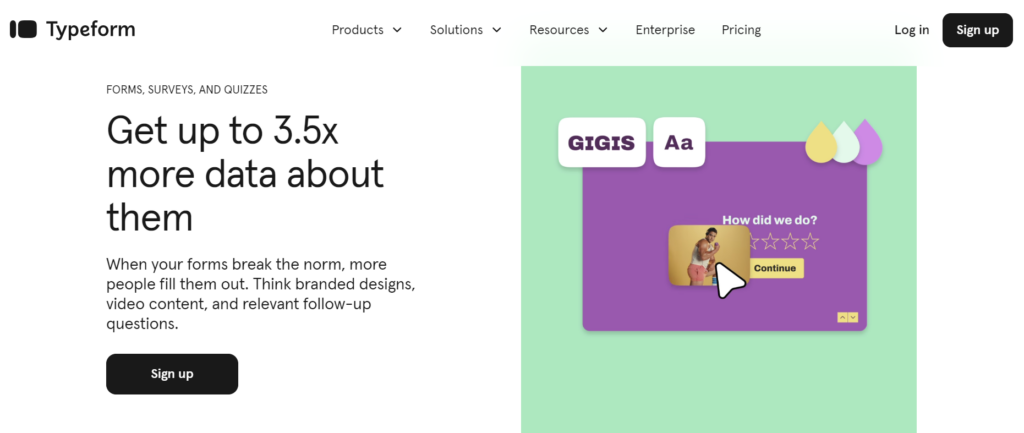
Typeform is a versatile online form builder known for its interactive and visually appealing format. Its focus on a one-question-at-a-time approach creates a conversational experience that keeps respondents engaged.
Ideal for marketing, customer feedback, surveys, and quizzes, Typeform offers a range of features that cater to users looking for a more dynamic and user-centric way to collect data.
With its drag-and-drop editor, customizable templates, and integrations, Typeform is an excellent choice for those who want to create forms that stand out.
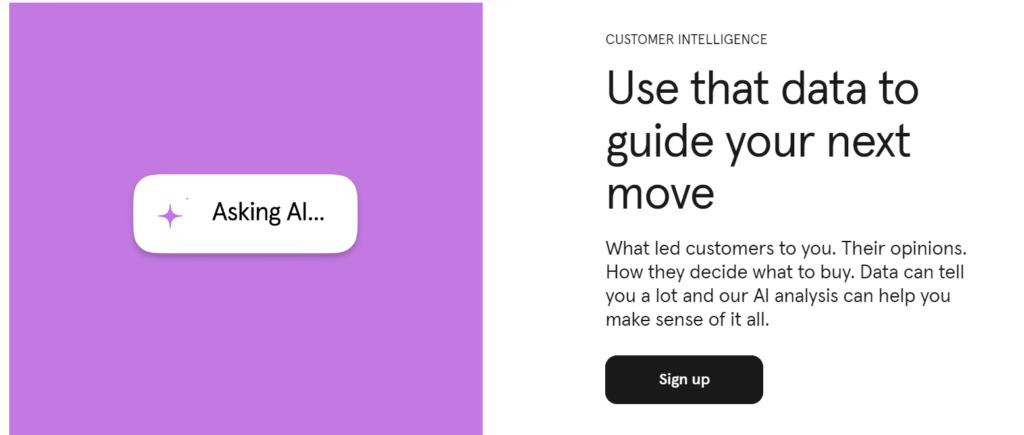
Google Forms
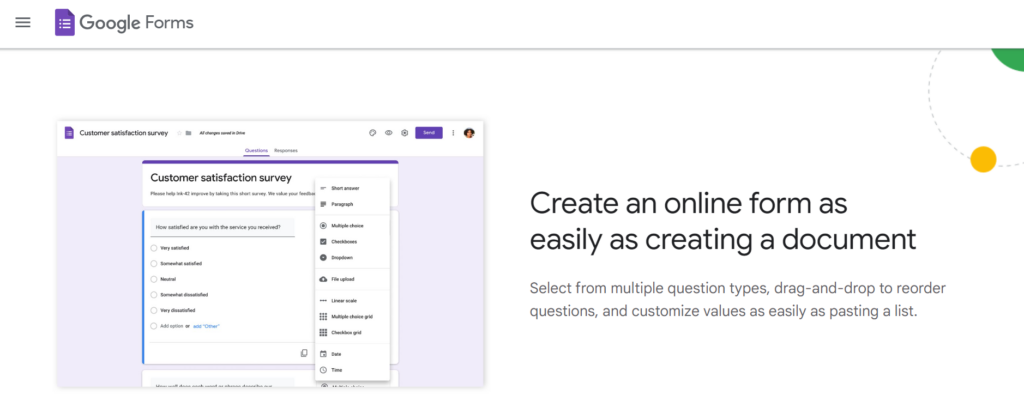
Google Forms, part of Google Workspace, is a simple and efficient tool for creating forms, surveys, and quizzes.
It is widely used due to its accessibility, ease of use, and integration with other Google products like Google Sheets.
Google Forms provides basic yet effective features for collecting data, making it a go-to choice for students, educators, small businesses, and individuals who need to create straightforward forms.
The best part? It’s completely free to use, which is a significant advantage for many users.
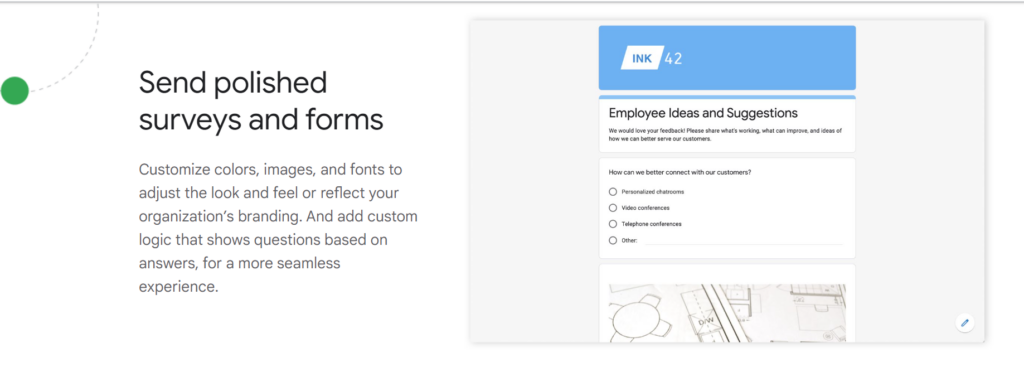
Features of Typeform and Google Forms
Typeform: Engaging and Customizable Forms
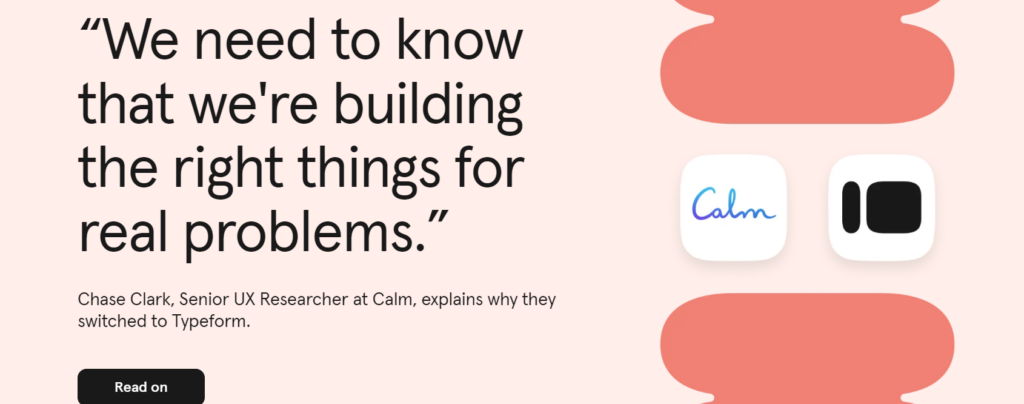
Typeform’s primary appeal lies in its unique approach to form building, focusing on user engagement and interactive design.
- One-Question-at-a-Time Format: Unlike traditional forms, Typeform presents one question at a time. This conversational format makes respondents feel more at ease, leading to higher completion rates and more thoughtful responses. It keeps the user focused and reduces the overwhelm that can come from seeing all questions at once.
- Drag-and-Drop Builder: Typeform’s drag-and-drop interface allows users to create forms easily. You can add different types of questions, including multiple-choice, short text, long text, dropdowns, file uploads, and more. The interface is user-friendly and doesn’t require any coding knowledge, making it accessible to users of all skill levels.
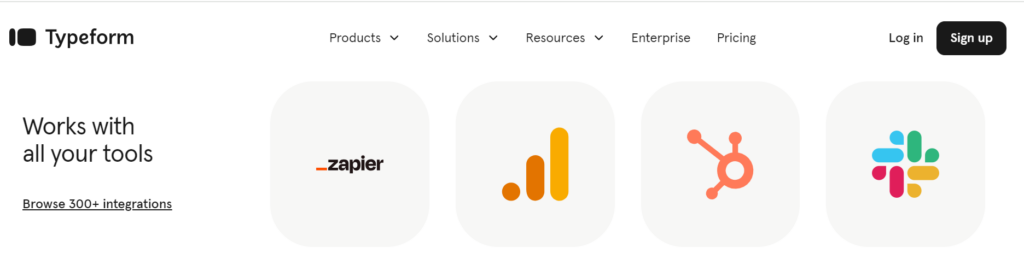
- Conditional Logic: Typeform’s conditional logic (also known as logic jumps) enables users to create personalized question paths based on respondents’ answers. This feature ensures that each respondent only sees questions relevant to them, creating a tailored experience and improving data quality.
- Customizable Design: Typeform provides a wide range of customization options, allowing users to modify fonts, colors, backgrounds, and add images or videos. This helps create a more engaging form that aligns with your brand’s visual identity.
- Template Library: The platform offers a diverse selection of templates for various use cases, including customer feedback, lead generation, event registrations, and more. Users can select a template and customize it to fit their specific needs.
- Integration with Third-Party Tools: Typeform integrates with numerous applications such as Google Sheets, Mailchimp, Slack, Zapier, and more, enabling seamless data collection and management. This connectivity allows you to automate workflows and use the collected data effectively.
- Analytics and Insights: Typeform provides built-in analytics to track responses, view completion rates, and analyze question performance. This feature offers valuable insights that help users optimize their forms for better engagement.
Google Forms: Simple, Straightforward, and Accessible
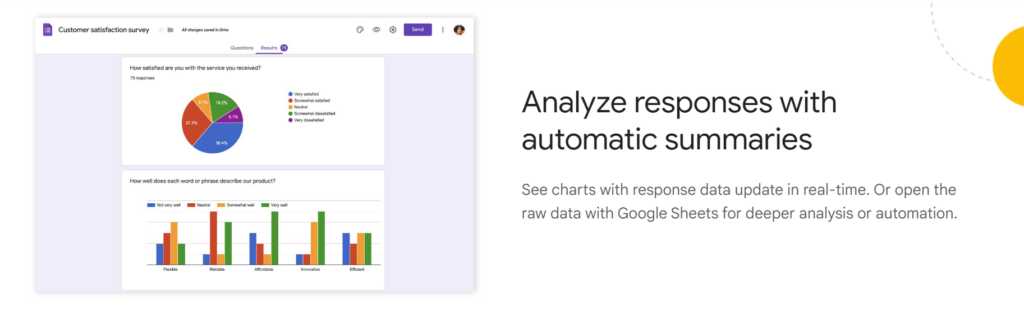
Google Forms is known for its simplicity and ease of use, offering an efficient way to create basic forms and surveys.
- Straightforward Interface: Google Forms provides a clean, straightforward interface for creating forms. The drag-and-drop editor allows users to add different types of questions, including multiple-choice, checkboxes, dropdowns, short answers, and more. The interface is intuitive, making it easy to create and edit forms without any technical expertise.
- Real-Time Collaboration: One of the standout features of Google Forms is its real-time collaboration capability. Users can share their form with collaborators, allowing multiple people to edit and review the form simultaneously. This feature is particularly useful for team projects, educational settings, and collaborative surveys.
- Wide Range of Question Types: Google Forms supports various question types, including text, paragraph, multiple-choice, checkboxes, dropdowns, file upload, linear scale, grid, and date/time fields. This versatility enables users to create forms for a wide range of purposes, from simple surveys to more complex data collection.
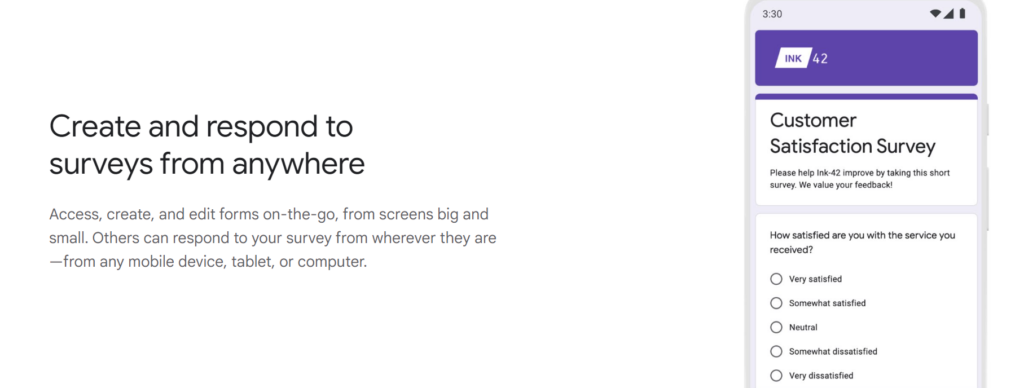
- Custom Themes: While not as customizable as Typeform, Google Forms does allow some level of customization. Users can select from preset themes, change colors, and upload header images to personalize the look and feel of their forms.
- Integration with Google Workspace: Google Forms integrates seamlessly with other Google Workspace tools like Google Sheets, Google Drive, and Google Calendar. Responses can be automatically collected in a Google Sheet for easy analysis, and forms can be shared via email or a link, embedded in websites, and even connected to Google Calendar for event registrations.
- Free to Use: One of Google Forms’ biggest advantages is that it’s completely free, offering unlimited forms and responses. This makes it an excellent choice for individuals, small businesses, educators, and anyone on a tight budget.
- Basic Analytics: Google Forms provides basic analytics, showing a summary of responses, including charts and graphs for multiple-choice questions. Users can also export data to Google Sheets for more detailed analysis.
Pricing of Typeform and Google Forms
Typeform Pricing
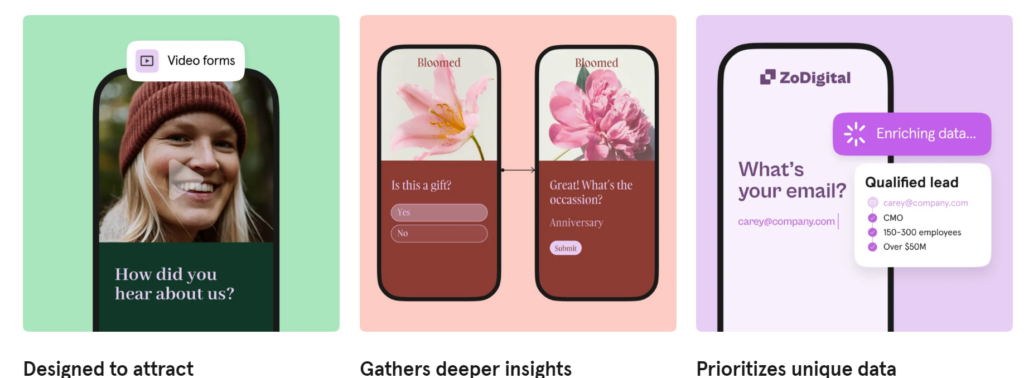
Typeform offers several pricing tiers to cater to different needs, ranging from individuals to large businesses:
- Free Plan: The free version allows users to create unlimited forms with up to 10 questions per form and 100 responses per month. While limited in features, it’s ideal for small-scale use and provides an opportunity to test the platform.
- Basic Plan: Starting at $25 per month, the Basic plan includes unlimited forms, up to 100 responses per month, and essential features such as conditional logic, custom design options, and access to the template library.
- Plus Plan: Priced at $50 per month, the Plus plan offers up to 1,000 responses per month, advanced customization options, and additional integrations, making it suitable for small businesses and professionals.
- Business Plan: For $83 per month, the Business plan provides up to 10,000 responses per month, advanced logic jumps, hidden fields, and priority support. This plan is designed for growing businesses that need to collect extensive data and integrate with other tools.
- Enterprise Plan: For larger organizations with complex needs, the Enterprise plan offers customized pricing, unlimited responses, premium support, and additional security features, including Single Sign-On (SSO) and dedicated account management.
Google Forms Pricing
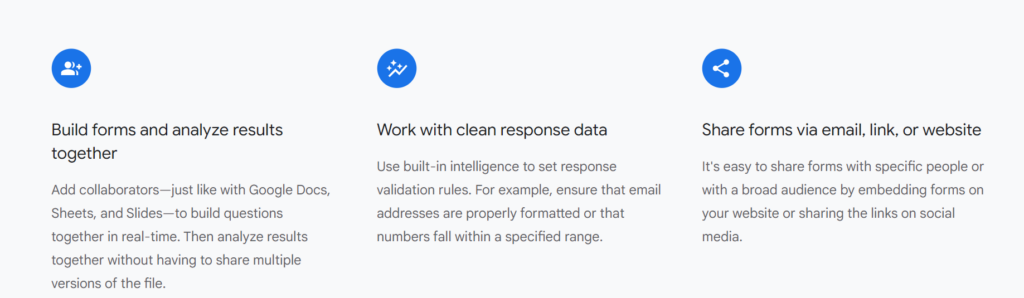
- Free: Google Forms is free to use for individuals, businesses, and educators. There are no limitations on the number of forms you can create or the number of responses you can collect. It’s part of the free Google Workspace suite, which also includes Gmail, Google Drive, Google Sheets, and more.
- Google Workspace Plans: For businesses that require additional features such as custom branding, more storage, and enhanced security, Google Workspace offers paid plans starting at $6 per user per month. These plans provide advanced admin controls, compliance tools, and enhanced support, although they do not change the core functionality of Google Forms itself.
FAQs
1. Can I customize the design of my forms in Typeform?
Yes, Typeform offers extensive design customization options, including fonts, colors, backgrounds, and the ability to add images and videos.
2. Does Google Forms support conditional logic?
Yes, Google Forms has a basic version of conditional logic, allowing users to direct respondents to specific sections based on their answers.
3. Is Typeform free to use?
Yes, Typeform offers a free plan with limited features, allowing up to 10 questions per form and 100 responses per month.
4. Can I integrate Typeform with other applications like Google Sheets?
Yes, Typeform integrates with numerous third-party tools, including Google Sheets, Mailchimp, Slack, Zapier, and more.
5. Does Google Forms offer analytics for responses?
Yes, Google Forms provides basic analytics, displaying a summary of responses with charts and graphs for multiple-choice questions.
6. Can I embed a Typeform on my website?
Yes, Typeform can be easily embedded on websites, blogs, and landing pages using the provided embed code.
7. Does Google Forms allow file uploads in forms?
Yes, Google Forms supports file uploads, allowing respondents to submit documents, images, or other files.
8. Is there a limit on the number of responses in Google Forms?
No, Google Forms does not impose a limit on the number of responses you can collect, even on the free version.
9. Can I add collaborators to my Typeform?
Yes, Typeform allows you to add collaborators, making it easier to build and review forms with a team.
10. Does Typeform support real-time collaboration?
No, Typeform does not offer real-time collaboration like Google Forms, but you can share access with team members for editing.
Conclusion: Which Form Builder Should You Choose?
When choosing between Typeform and Google Forms, your decision will depend on your specific needs, desired level of customization, and budget.
Typeform stands out for its interactive and visually engaging forms, offering extensive customization options, a conversational one-question-at-a-time format, and powerful integration capabilities.
It’s an excellent choice for businesses, marketers, and individuals who want to create a more immersive and branded data collection experience.
However, this level of interactivity and customization comes with a cost, as many of Typeform’s advanced features are only accessible through its paid plans.
Google Forms, on the other hand, is a simple yet highly functional form builder that excels in accessibility and ease of use.
Its straightforward interface, real-time collaboration, and seamless integration with Google Workspace make it perfect for educators, small businesses, and individuals.
Moreover, it is completely free, offering unlimited forms and responses, which makes it an ideal choice for those on a tight budget or who require basic data collection.
In summary:
- Choose Typeform if you need a highly customizable, interactive, and branded form experience and are willing to invest in a paid plan for more advanced features.
- Choose Google Forms if you prefer a simple, straightforward, and free tool for basic form building and data collection, especially if you already use other Google Workspace tools.
By considering your use case, design preferences, and budget, you can select the form builder that best aligns with your data collection goals and enhances your interaction with respondents.