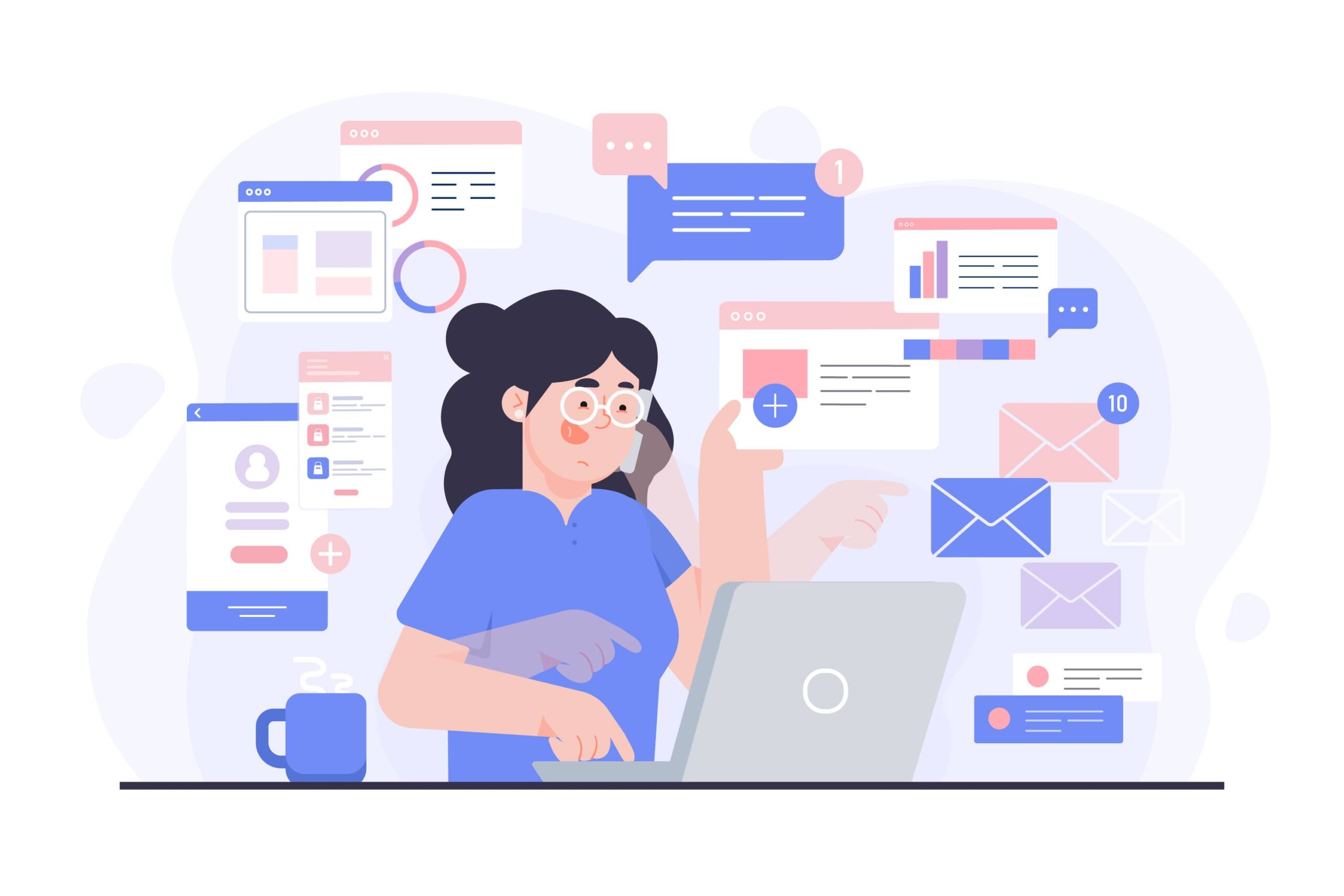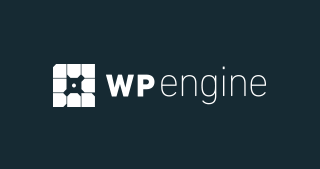In the realm of form builders, Typeform and Microsoft Forms are two well-known platforms that cater to different audiences and offer distinct functionalities.
Whether you’re conducting surveys, collecting customer feedback, or gathering data for research, choosing the right form-building tool can make a significant impact on the quality of your work.
In this post, we’ll delve into a detailed comparison of Typeform vs. Microsoft Forms, covering their features, pricing, and usability. By the end, you’ll be able to decide which platform suits your needs best.
Forms are an essential part of data collection across various industries, whether you’re in marketing, education, or human resources.
With a range of options available, Typeform and Microsoft Forms have emerged as leading tools, each offering unique features to serve different purposes. Typeform is known for its engaging, interactive forms, while Microsoft Forms boasts simplicity and seamless integration within the Microsoft 365 suite.
In this post, we’ll explore the major aspects of both platforms, comparing their features, pricing models, and answering frequently asked questions to provide you with a comprehensive guide to help make an informed decision.
Overview of Typeform and Microsoft Forms
Overview of Typeform
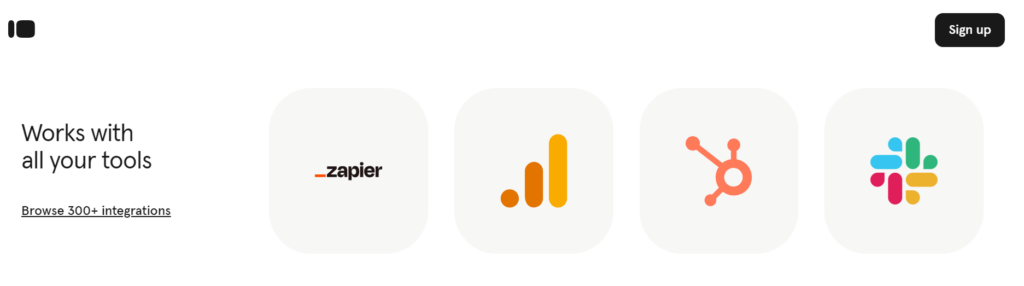
Typeform stands out as a modern, user-friendly form builder that offers more than just form creation. Its engaging, conversational style makes it perfect for surveys, quizzes, and feedback forms that demand higher engagement rates.
What sets Typeform apart is its focus on creating a more human experience through interactive elements that encourage users to spend more time filling out the forms.
With integrations across a wide array of tools, including Zapier, Slack, and HubSpot, it caters to businesses and individuals looking for more dynamic data collection.
Key Highlights of Typeform:
- Engaging and visually appealing form designs.
- Conversational forms that encourage completion.
- Customizable templates for different industries.
- Strong integration capabilities with third-party apps.
- Focus on delivering a personalized user experience.
Overview of Microsoft Forms
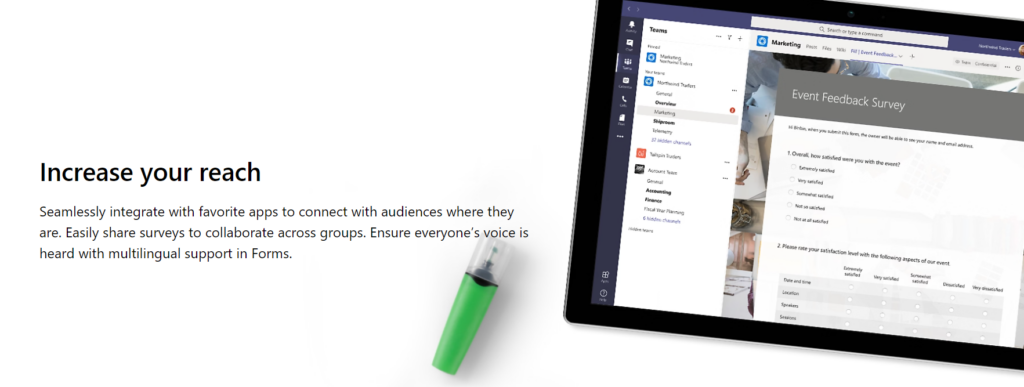
Microsoft Forms, on the other hand, offers a streamlined and simple form-building solution that is designed for efficiency.
Embedded within the Microsoft 365 ecosystem, it integrates seamlessly with other Microsoft tools such as Excel, Word, and Teams, making it a go-to for organizations already using Microsoft products.
Microsoft Forms is highly effective for internal use, such as employee surveys, assessments, and feedback collection, without any steep learning curve.
Key Highlights of Microsoft Forms:
- Easy-to-use interface suitable for beginners.
- Seamless integration with Microsoft 365 suite.
- Collaboration features ideal for team environments.
- Straightforward templates for surveys and quizzes.
- Real-time data collection and analytics.
Features Comparison: Typeform vs. Microsoft Forms
Both Typeform and Microsoft Forms offer a wide range of features, but they cater to slightly different use cases. Here’s a closer look at the most important features of both platforms, organized into key categories:
1. User Experience and Interface
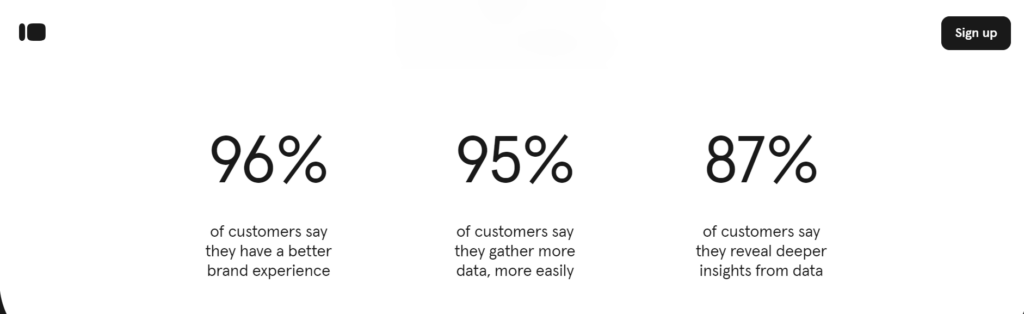
Typeform shines in the user experience department. The conversational flow of questions helps maintain user engagement, making the process enjoyable and interactive. Forms built with Typeform feel more like one-on-one conversations rather than a traditional survey, which can significantly increase completion rates. Its drag-and-drop editor makes form creation easy, even for beginners.
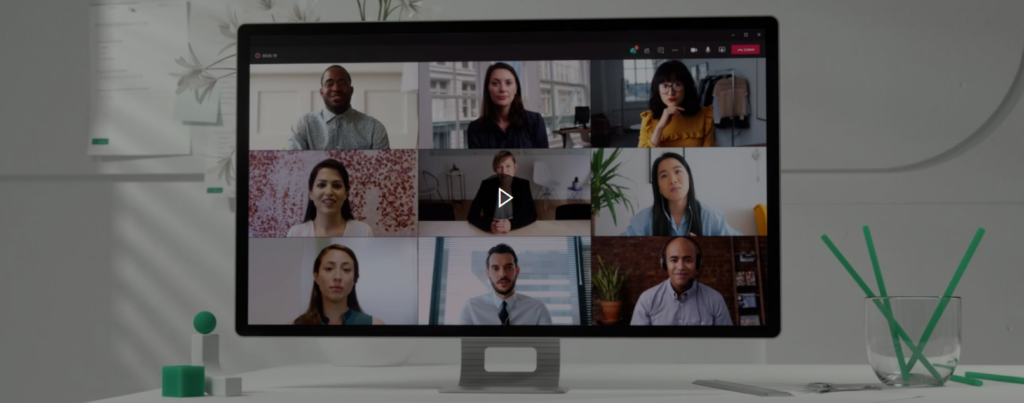
Microsoft Forms takes a more minimalist approach. Its interface is simple and intuitive, but not as visually striking as Typeform. However, if you’re already using Microsoft Office products, the familiar layout makes it incredibly easy to pick up. While Microsoft Forms lacks the pizzazz of Typeform, its simplicity can be an advantage for users who need to create forms quickly without focusing too much on design.
2. Customization and Design
When it comes to design, Typeform offers a significant advantage. It provides a range of customization options, from font styles to background images, making it possible to create forms that align with your brand identity. Typeform’s visually appealing templates are designed to engage users, which is crucial for customer-facing forms such as surveys and quizzes.
Microsoft Forms doesn’t offer the same level of customization. While it allows for basic changes like background colors and fonts, the design is relatively static. For internal forms, this might be sufficient, but for external surveys where branding matters, Microsoft Forms may feel limiting.
3. Logic and Conditional Branching
Both platforms offer conditional logic, but the way they implement it differs.
Typeform excels in creating complex forms with conditional branching. You can show or hide specific questions based on previous answers, making the experience more personalized and relevant to each respondent. This flexibility is ideal for longer, more detailed surveys.
Microsoft Forms also offers branching logic, but it’s not as advanced as Typeform. You can set conditions, but the process is more rigid. For basic surveys or quizzes, Microsoft Forms is adequate, but it falls short for more intricate forms that require deep customization.
4. Integrations
Typeform has a vast library of integrations. From marketing tools like Mailchimp and HubSpot to productivity apps like Slack and Trello, Typeform can be seamlessly integrated into your workflow. This makes it an excellent choice for businesses that rely on a variety of tools to collect and analyze data.
Microsoft Forms integrates directly with the Microsoft ecosystem, including Excel, SharePoint, and Teams. While its range of third-party integrations is more limited than Typeform, the seamless functionality within Microsoft products makes it a great choice for businesses already using Microsoft 365.
5. Collaboration Features
Microsoft Forms excels in collaboration, especially for team environments. You can easily share forms with your team members for real-time collaboration. Results can also be shared instantly across different Microsoft platforms, such as Excel or Power BI, for advanced analysis.
Typeform offers collaboration, but it doesn’t have the same level of integration as Microsoft when it comes to real-time teamwork. However, you can still invite team members to work on forms, track responses, and share results within third-party apps like Slack or Google Sheets.
6. Data Analysis and Reporting
Both platforms offer real-time data collection, but the analysis features differ significantly.
Typeform focuses on delivering a polished summary of responses, with easy-to-understand charts and graphs. However, for more advanced data analysis, you may need to export your results to a third-party tool like Google Sheets or Excel.
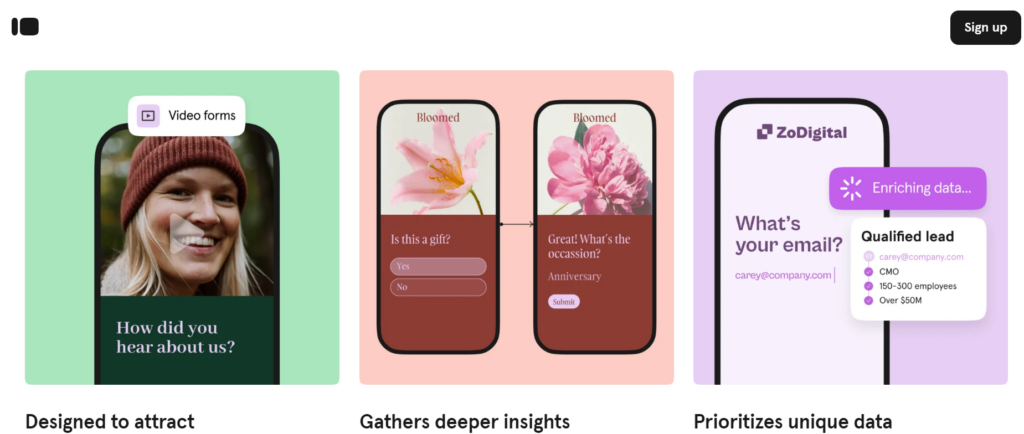
Microsoft Forms shines in this area thanks to its integration with Excel and Power BI. Data can be automatically synced to Excel for detailed analysis, or visualized using Power BI. This makes Microsoft Forms the preferred choice for businesses looking to conduct in-depth analysis.
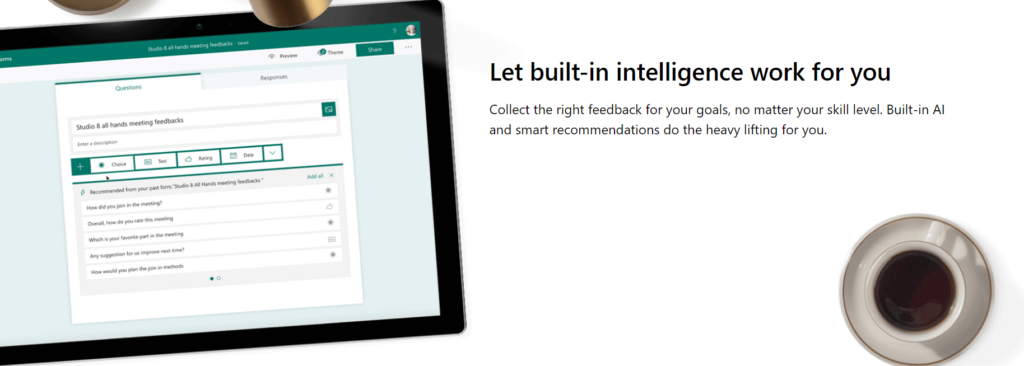
Pricing: Typeform vs. Microsoft Forms
Typeform Pricing
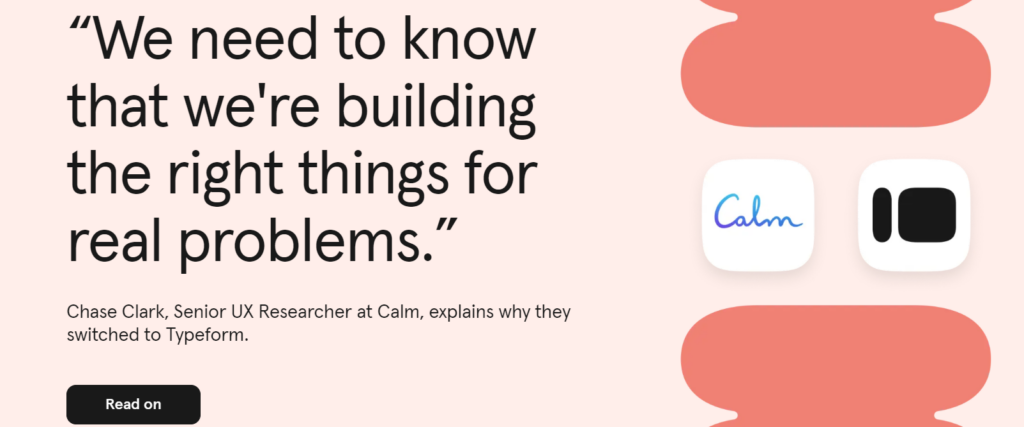
Typeform offers a variety of pricing tiers to cater to different users:
- Basic Plan: Free with limited features (3 forms, 10 questions per form, 100 responses/month).
- Plus Plan: $25 per month with more customization options and 1,000 responses per month.
- Business Plan: $83 per month for larger businesses, with priority support and 10,000 responses per month.
- Enterprise Plan: Custom pricing for enterprise-level needs with unlimited responses, advanced security features, and personalized support.
Microsoft Forms Pricing
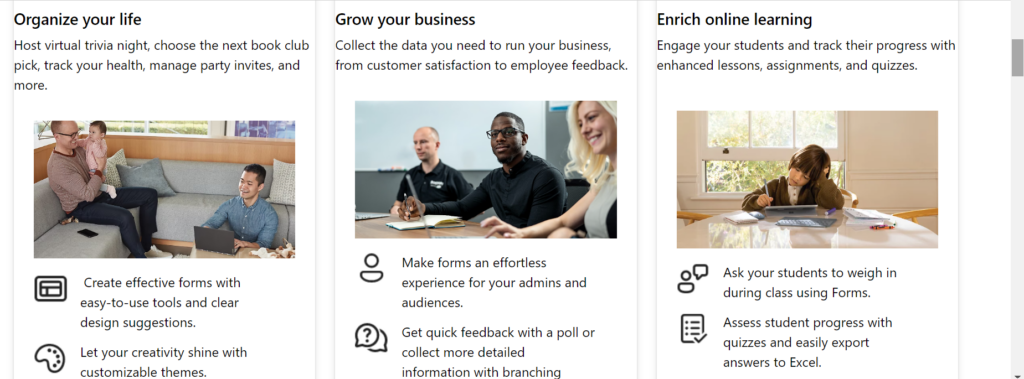
Microsoft Forms is included in all Microsoft 365 subscriptions, which range from:
- Microsoft 365 Personal: $6.99 per month.
- Microsoft 365 Family: $9.99 per month.
- Microsoft 365 Business Basic: $6 per user/month.
- Microsoft 365 Business Standard: $12.50 per user/month.
- Microsoft 365 Business Premium: $22 per user/month.
Microsoft Forms is available to users with these subscriptions at no additional cost.
FAQ
What is Typeform best used for?
Typeform is best for creating engaging, interactive forms, surveys, and quizzes for both internal and external audiences.
Is Microsoft Forms free?
Microsoft Forms is free for users who have a Microsoft 365 subscription, including both personal and business plans.
Can Typeform integrate with other apps?
Yes, Typeform integrates with a wide range of apps like Slack, Zapier, HubSpot, and Mailchimp.
Does Microsoft Forms support collaboration?
Yes, Microsoft Forms supports collaboration and allows multiple team members to work on a form together.
Which is better for data analysis, Typeform or Microsoft Forms?
Microsoft Forms is better for data analysis due to its integration with Excel and Power BI for advanced reporting.
Conclusion
Both Typeform and Microsoft Forms are powerful tools, but they cater to different needs.
If you prioritize creating engaging, beautiful forms for external audiences, Typeform is the clear winner with its customizable design and interactive features.
On the other hand, Microsoft Forms is ideal for users already embedded in the Microsoft 365 ecosystem, providing a simple, efficient way to collect and analyze data with seamless integration into Microsoft tools like Excel and Teams.
In the end, your choice between Typeform and Microsoft Forms will depend on your specific needs, such as the level of customization required, integration preferences, and budget constraints.
For creative, customer-focused businesses, Typeform offers more flexibility, while Microsoft Forms is better suited for internal corporate use and robust data analysis.
This comprehensive guide should help you weigh the pros and cons of both platforms and select the right form builder for your projects.